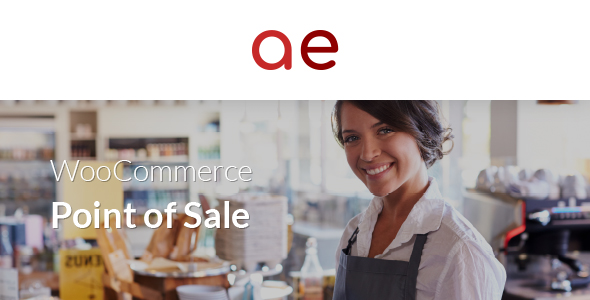Custom Products
Adding custom products has never been easier. Click on the plus icon, type the name of the product, price and quantity and click "Add Product". You can even click "Add Meta" to add meta data to it.
Meta Labels
Identify your variable / custom products using our beautifully designed meta labels. These labels are designed to show you exactly what the product is and what variation it consists of.
Image Tiles
Use the beautiful images of your products and display them in tiles on your product grids. You can have as many product grids as you want, each with different products. Have your tiles as images or in color.
Discounts & Coupons
Give your users discounts easily; choose out of % of fixed price. Which ever you choose, the alternative will be shown for example. You can also apply coupons straight from here simply entering the code.
Notes
Adding notes to orders allows you to keep vital data for the order that you may need to pull up at a later stage. You can choose to have this appear automatically on save / complete through Register settings.
Registers
You can have as many registers as you want. You assign a user to an Outlet, then a Register to an Outlet. If a user is already logged in, a message is displayed. If register is already open, you click "Enter".
Outlets
Have as many Outlets as you want. your Outlet contains information such as address, contact and social details. These details are printed on the receipts when generated. users are assigned per Outlet.
Cash Payments
Selecting "Cash" will load the keypad with suggested amounts, making the process easier for both you and the customer. Change is also calculated automatically.
Credit / Debit Card Payments
Customer can enter card details just like front end website. You can also scan the card and the fields will get populated. See settings page for supported gateways.
Order Custom Fields
To each order, custom data is saved into the fields of the order. This includes the amount paid, the change given, register ID, type of order, suffix and prefix of order and the tax number.
Filter Orders
Filter through the orders on the orders page easily by Register, Outlets and Order Type. You can also see the orders that are done via the Web store or the Point of Sale store from the icon next to the Order Status.
Reports
This plugin integrates with the built-in reports module found under the menu of WooCommerce > Reports. here you can find / export reports on the value / number of sales by register, outlet and cashier.
Category Tiles / All Products
Set the Product Grid to load product categories as tiles. Parent tiles are loaded which then load the products and / or the child categories after clicking them. You can also set the grid to display all products.
Closing Reports
When opening a register, the time is logged and during this time all sales are recorded as well as the type of sale i.e. cash or card. After closing the register, the report is shown indicating these values.
Retrieve Sales
Save orders and return to them at a later stage. Simply click the "Save" button and then when you're ready to resume the sale, click on "Load" at the top and a list of saved orders will load.
User Settings
Assign outlets to users to ensure they have access to the correct registers. You can also enable / disable their ability to apply discounts. Just go to their WordPress profile page to set these settings up.
General Settings
Here you can find general settings such as stock updater, intervals, discount presets, filters, SSL options, sound notifications and the status options that take place when placing orders.
Checkout Settings
Configure the checkout options such as what default country appears for billing / shipping fields, username format and email options that are sent upon new order and account creation.
Tiles Settings
Configure how tiles / products behave on the register. Choose whether to display quantity keypads / increments, decimal quantity, tile layouts variable products and tile sorting.
Scanning Settings
Enable / disable barcode scanning to instantly add products through the register. Enable / disable credit / debit card scanning to instantly parse card information to checkout fields.
Tax Settings
Once you've got the tax settings configured through WooCommerce, you can choose how tax is calculated through Point of Sale. Choose which address to validate, calculate tax on or disable it completely.
Payments Methods
Choose which payment methods to appear on the Point of Sale. The plugin of gateway needs to installed and activated. Rearrange the gateways to your preferences as well.
Layout Settings
Configure the layout of the Register, choose column layout, grid layout, company logo, hide / show WordPress admin bar, allow cashier to lock Register and set the password to unlock the Register.
CSS Settings
Implement your own styles, colours and modifications through our CSS editor. This will apply to registers loaded through the plugin.